
 |
|
#1
|
||||
|
||||
|
Designing A Rocket/Missile
Design 1
Really nice morning here in Alaska. Sun was up 4am, air real calm and cool. After purchasing Peter Alway's booklet Eighteen Rockets and Missiles of WW II, decided to do a design/build thread. For my drawings Use AutoCAD 2019. This process of design probably can be used with other CAD/Drawing programs. This rocket has several continuous curved parts. The nosecone, the front spike with it's "Tuning Fork" detonator, the wingtip canisters. Will not be able to make it to actual shape, but will try to make it look correct. Since Peter drew it to scale in cm, had to convert to inches for my model. Peter is correct in cm, but haven't used the metric function in AutoCAD in some time (since learning how in 1999). Don't want to make conversion mistakes. When I converted from cm to inches, used a program called convert, it will show 6-decimal places for accuracy. That is what I use for all of my ACAD design work. Makes for accurate and well fitting parts. Last night drew the basic fuselage outline To start this project, opened up my design drawing. It is pre-set with layers, shapes, and several different RGB true color pallets. A new folder was created to keep the drawing in. The next step the drawing was saved as: Ruhrstahl X-4, now time to start drawing. Drew a line by telling ACAD that the length and angle. Converting 201cm to inches results in a line 79.133860" long. Next a circle is drawn to the correct diameter of the thickest part of the fuselage. This circle is placed at STA 0, at the top of this rocket. A line is drawn from quadrant to quadrant using the object snap tool. Right now, all the basic objects are drawn to do the project using 2D techniques. In screen shot blue circle at top is the fuselage max dia, it has a cyan drawn line from quadrant to quadrant horizontally, the yellow vertical line is the fuselage centerline drawn to the correct length. Also shown on the left of the photo is the properties box. This is very important for information. You'll see how I use it when a tube is created in paper.  Mike |
| Google Adsense |
|
#2
|
||||
|
||||
|
Design 2
First off, Peter Alway books and booklets are perfect for how I draw. As shown above all that is needed is the Centerline Length, Stationing & Fuselage Diameter.
The history of the particular rocket missile in Peter's books/booklets are always easy to read and enjoyable to the max! This Rocket/Missile has 4-wings with wingtip canisters on a couple. The canisters held a fine wire that deployed allowing the fighter pilot controlling the missile to aim it once it was launched. The missile had a roll rate to help effect an accurate path even with design/build flaws. The design 1944 early 1945, 100 tests were performed, using a FW190, to prove it worked. In prior military days, trained on the TOW missile, works on the same idea of a wire following the missile while taking commands from the aiming device. Since all the pieces and parts are ready, will use the offset command in ACAD as well as Copy & Paste commands. In the screen shot below the STA is shown using the cm instead of inches. Lot easier to see the short numbers. Offset command was used to offset the cyan blue lines to the proper STA. The circles have been copy & pasted to the right STA. Final Step was to use the Properties box to size them correctly. Note in photo that the circle at STA 37cm is highlighted.  Look at the left in the properties box, find the Diameter value. This is where typing in the value gives the correct diameter. You can also see other values such as area, radius, and circumference. Circumference is how long a piece of paper needs to be to create a tube this diameter. Mathematically this is found using Pi. Next step will show how to connect the "dots" using a polyline. Mike |
|
#3
|
||||
|
||||
|
Design 3
This part of the drawing is a basic connect the dots. Only thing is the dots are the intersect points where the cyan lines meet the blue circle.
However; using the circle quadrant object snap command allows precise placement. Using a continuous polyline command for this part. The Magenta colored lines in the attached screen shot shows how the quadrants were connected. Copy & pasted the magenta line to the right. Use the mirror command to make the other side. Copy & Paste the cyan lines using the nosecone point as the base point for pasting. Trim command to clean up the cyan lines, basic fuselage shell is done for this phase. You'll notice that the rocket just doesn't look right. Correct! Will be creating some truncated cones to add the curved look to the missile's front curve. Will be doing minimum amount because these cones will add weight along with weakness of the joint itself. The Front spike looks like a triangle, it too will be modified. Interesting how it operated. As the missile attained approx. 600 mph, it had a front Tuning Fork device located inside it, the rockets own resonance was no issue but when it came in range of a B-17 Engine, it would vibrate at a different freq, causing it to detonate the warhead of 44lbs HE. The fighter pilot could fly outside the range of the Bombers Defenses while controlling the flight path of the Ruhrstahl X-4. Ruhr Steelworks. Wonder what the escorting Allied Fighters would think of this fighter just casually flying along outside the Bombers Gunner's range. Photo shows the basic outline that will soon be changed to something closer to the scale model Peter has drawn.  Mike |
|
#4
|
||||
|
||||
|
Design 4
This is as far as I got today:
Time to change the shape of the cones for the fuselage shell. Once again copy & paste. Drew some center Lines between the major stationing for each cone section. From past experience I know that dividing this center line into three sections work best. In ACAD you type the word "divide" on the command line. It asks you to identify the line to divide. Select the line with the cursor. Now ACAD asks how many times. Type in 3 and hit enter. A point is created that equally divides the line into 3 sections. The line it self isn't cut or changed, just these point show up that you can use object snap commands to use. Time to Copy the big end cyan blue line for the next step. Selecting it in the middle using the object snap command "middle" for the base point. Now it is easy to paste the line at each one of the points created. Using the big end line allows me to judge how big to make a circle. The circle is created using center point command, utilizing the same point location as the prior paste operation for the cyan lines. Once I'm happy with the circle diameter, nothing fancy; the circle is drawn using my eyes to determine size. Time to once again join the dots. In this case the green lines in the photo below. Sure looks better than the triangles shaped shell. Subdued the magenta lines to show the green lines new shape.  Interesting thing about the X-4. The engines were designed and built by BMW. BMW 109-548 Engine, the fuel was a mixture: shortened to a code name of "Tonka 250". The rocket motor was designed beginning in 1943. Over 100 test flights showed the system could work. Mike |
|
#5
|
||||
|
||||
|
Design 5
Time to create a part pattern for printing/final detailing.
Going to create the tube that is the widest part of the fuselage. Using the ACAD command to draw a polyline the length of the circumference of the circle for that station. The truncated cones will be created in a different program called TGEN2. To create a cone you need the height, top diameter and bottom diameter. How the values are shown using the dimension lines in this screenshot 5: 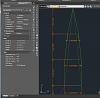 The huge circle is selected, notice the circumference value is highlighted to the left. Using this number I will create a paper tube.  Once the line is drawn, the offset command will create the proper height of the part. At this stage, found a small mistake in my original outline. It has been fixed. Here is a photo of the part, it looks black. The dimension are hard to read, it matches exactly the circumference value and the total height between stations that define it.  Before leaving to go fly, decided better make at least one part! The Ruhrstahl X-4 testing was complete, but before it could be used as a weapon, the BMW engine plant was flattened by Allied Bombers in February 1945, effectively ending the program. Mike |
| Google Adsense |
 |
| Thread Tools | |
| Display Modes | |
|
|